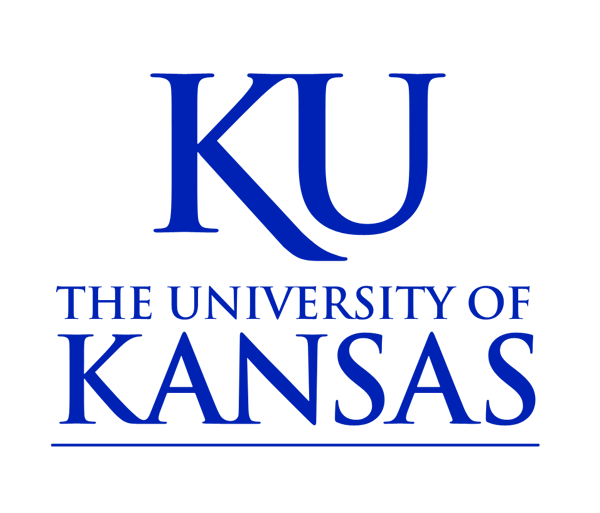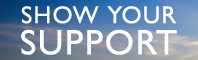Edit An Existing Policy
- If the item has already been published in the Policy Library, navigate to the page and click on the New draft tab.
If the item has not been published, but has been saved as a draft, from the bar at the top of the page, select Find Content.
You can then search for the item using the search form or sort the table by clicking the column headers to find the document you wish to edit. You can then either click on the title to go to the page and click on the New draft tab or click the Edit draft tab.
- Make any necessary changes to content fields on New Draft page.
- If loading a new PDF or DOC, scroll to the Document section and select Remove button next to existing file. Select Choose File to browse to the new file and then select Upload.
- Select Revision Information at the bottom of the menu. Provide an explanation of what you have changed and updated to the policy in the Revision log message field.
- From the Moderation State drop down menu select either Needs Review (if you are ready for Policy Office staff to review and publish) or Current: Draft (if you want to save your work and come back to it at a later date).
- Select Save.